There is no perfect app, or productivity tool, that will solve all your problems.
Alfred for Mac though, is pretty damn cool, and certainly worthy of a mention.
Beware the overwhelm
Start off slow. Alfred has so many features that if you try to use them all out of the gate you will just get overwhelmed.
Okay, then what’s the ONE feature to sell me on Alfred?
The copy/paste clipboard. Do you use ⌘-C and ⌘-V?
Well, with Alfred, when I press ⌘-Shift-V, instead of pasting instantly, I get this popup:
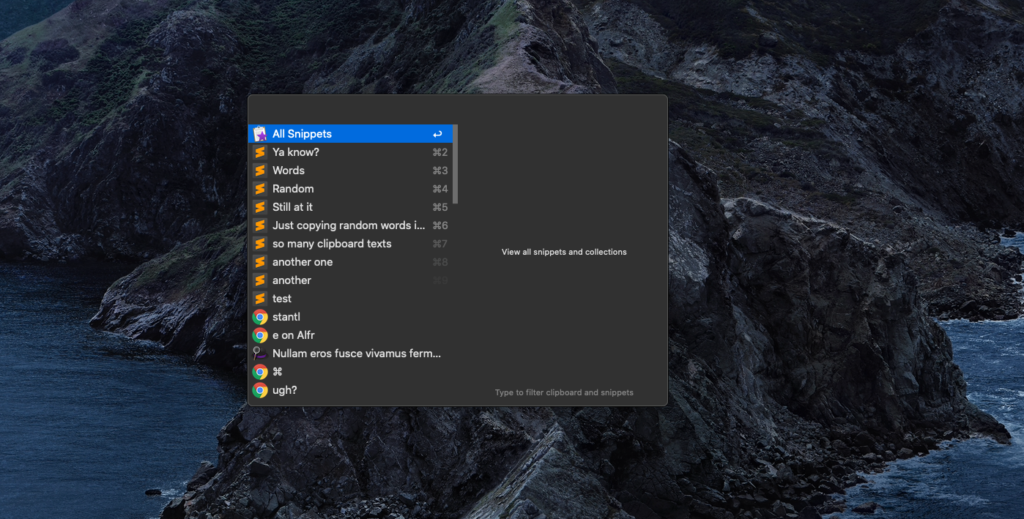
That’s right! Everything I’ve copied to my clipboard in the past X days (You can adjust how long clipboard history is stored for). I can even see what app it was copied from!
It’s easily searchable, and without a doubt my favorite feature of Alfred.
Incredibly useful to use almost as a little note tool – copy everything you might need at will, and access later in the day.
That looks like a neat feature! What else can Alfred do?
A lot of stuff. I (try to) make it a point to only automate tasks that are worth automating. As such, here are all the Alfred features I use daily, besides the clipboard history which I mentioned above.
Note: I unbinded the Apple spotlight search from ⌘+Space and binded it to alfred instead.
Now, whenever I press ⌘+Space, I get the Alfred window:
Within this little text box, here’s what I can do:
Quickly search for and open files (Built in)
Launch apps (Built in)
Calculator (Built in)
Need to run a quick math q? Just type it in
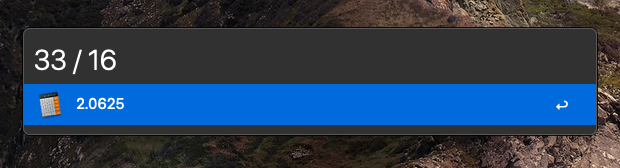
Connect airpods via Bluetooth: (Workflow)
For when my airpods are connected to my phone and I want to connect to computer. Instead of going into my bluetooth settings and clicking connect, I just use this bad boy… One of my favorites.
Give: (Workflow)
This one opens my latest file in my downloads folder. So after I download something in my email or browser, instead of going to dock > opening finder > downloads > clicking file, I just type give and open that shit, saving me precious seconds every year.
Unicode: (Workflow)
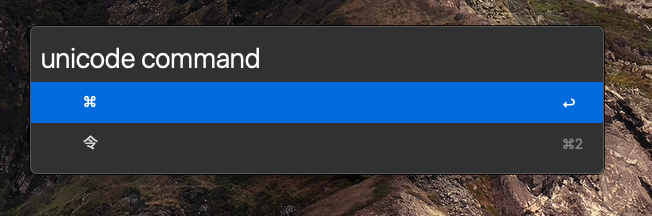
Ya know how every blue moon you need to get a unicode character? For example, that little copyright circle (©)? I use to always just Google for it, find the character I wanted, and then copy and paste it elswehere.
With this unicode workflow, I can instantly search for these characters. Makes it a breeze to search for and inject those little bastards.
For example, I just used it above while writing this article to grab that command symbol! (⌘)